Are you a fan of personalizing your computer? Do you want to modify your digital desktop to the extreme?
If so, we will show you a Windows function to customize the desktop in a unique and original way, since this is the first thing you see when starting the operating system and what manages your activity.
Without a doubt, the most striking aspect of a desktop is its wallpaper, which usually has an image set by us to give it a unique look. But to level up in terms of personalizing your operating system , we recommend the following trick.
In this article we will show you how to put a video, animated image or any multimedia file as your desktop background.
This customization mode will blow your friends’ brains and make your desktop a unique and spectacular visual experience. In this article you will see the following:
- Files to download to enable the customization option.
- The detailed steps so you can install and completely configure the components in the operating system.
Warnings when Customizing the Desktop Wallpaper
- You should keep in mind that this modality may slow down the functionality and fluidity of your operating system, because if it does not have the necessary resources it could maximize the operation of it.
- We recommend that you search the properties of your computer for the details and resources of it, in this way you will see the capacity of your operating system and see if it supports the customization you want to perform.
With all of this in mind, we will modify the fund of our computer:
Steps to Follow when Customizing the Desktop Wallpaper
You must carefully follow each of the steps so that you can configure the customization mode in the best way and so that you do not have any problems.
Follow the steps below to use a video as a desktop background:
Step 1: Go to the Official Windows Page
You should go to the official Windows 7 operating system page in your default browser. Once on the Microsoft site you can see all the plugins available for this operating system.
You will have to access the “DreamScene” section which will allow us to configure our desktop and wallpaper. There you can see the specifications of the module which you must download.
Something interesting is that this customization module came by default in the Windows Vista operating system, in which a wallpaper video could be placed without downloading the aforementioned resource.
However, the same module was removed from versions of Windows 7 onwards, due to its high consumption of resources, which slowed down computers with less capacity and resources.
Step 2: Install the ideal Plugins
Once you have finished downloading the file to run the module , you must open it. You should look for it in the folder where you downloaded it on your computer, it is usually located in the downloads folder.
Browse your computer to locate the installer. Once you find it, click on the executable the right click and in the pop-up tab you must click on the access to run as administrator.
A pop-up window will appear asking for administrator access. You will have to press “yes”, that way it will cause the installer to run .
Next, a plugins installation tab will appear, for this you will have to give it if in each segment that appears, then start the installation that lasts a few minutes,
If at the end of the installation you are asked to restart the computer , you must accept. Subsequently, the device will be automatically restarted so that, once the system starts again, it has the program components installed.
If the system is uncontrolled and locked, you must press the Ctrl + Alt + Delete commands. With these commands the task manager will open, follow the instructions below:
- Once in the task manager tab, you must enter the section of
- Then a pop-up window will open and you will have to click on where it says new task.
- In the tab that will appear you should write the following link: exe. Then press the accept button.
In this way, the operating system will be restarted automatically, by the time the new account is started, the system has assimilated the installed modules.
Step 3: Go to the “Start” tab
Once you have installed and restarted the system, you should go to the start tab of your operating system, then enter the PC tab .
After this, you must create a new folder with the video files that you want to be projected on your wallpaper. There you will have to move the files you want to project to the module.
Step 4: Establish the Fund you Like
Once you have organized the folder that will store the multimedia files which must be of “WMV” or “MPG” format
You must right click on the multimedia file and in the drop-down menu that will appear you will get an option with the name Set as wallpaper.
This way, the video will be projected at the bottom of your desktop and will start every time you open it.
Only then, you can enjoy a colorful and personalized desktop to the fullest, we recommend that you search online for videos that will look great on your desktop, since some videos will not be compatible with the properties of the screen.
They may look blurred or cut, for this you must select a video with good resolution. In the event that the fluidity of your computer is cut off, and this is very slow, we recommend it for the sake of your computer’s processor that disables the module.


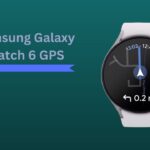

![How Much is Lil Baby’s Net Worth in 2024 [Latest Info] Lil Baby Net Worth](https://www.wariat.org/wp-content/uploads/2024/03/Lil-Baby-Net-Worth-150x150.jpg)
![Rob Lowe Net Worth Speculation in 2024 [Comparative Analysis] Rob Lowe Net Worth](https://www.wariat.org/wp-content/uploads/2024/03/Rob-Lowe-Net-Worth-150x150.jpg)

