Picture this: you’ve just unboxed your shiny new gadget, and you’re ready to dive into the wireless world. There’s only one hiccup: connecting it to your Wi-Fi network seems more complicated than a jigsaw puzzle.
Enter the WPS button on your Spectrum router, a little-known but incredibly handy feature designed to make Wi-Fi connections a breeze.
The WPS button simplifies things by linking your devices without typing in long passwords. Imagine pushing a single button, and—voila!—your device is connected securely to the internet.
In this article, we’ll guide you through finding and using that magic WPS button so you can skip the hassle and jump straight into enjoying your online activities. Get set for an effortless wireless setup that will have all your gadgets humming along happily with your home network in no time!
Understanding WPS and Its Functionality
WPS stands for Wi-Fi Protected Setup. It’s a security standard for wireless networks. With WPS, you can connect devices to your router quickly without typing long passwords. Instead, you press the WPS button on your router or device, and they talk to each other to establish a secure connection.
This setup method is great because it’s fast and easy. You don’t have to remember complicated passwords. WPS automatically uses strong encryption to protect your Wi-Fi network from intruders.
Just make sure that when you use WPS, you’re in control of who connects to your network!
The Role of WPS Button on a Spectrum Router

The WPS button on your Spectrum router is a small but mighty feature. It lets you connect devices to your Wi-Fi network without typing in the password. Just press the button, and it talks to your smartphones, tablets, or any other wireless devices you have.
They shake hands securely and make an instant connection using Wi-Fi Protected Setup (WPS).
This magic button helps you add new gadgets quickly and keeps people who shouldn’t be there out of your network. With WPS, setting up a guest’s phone or getting that smart TV online happens in moments—securely and effortlessly.
It takes care of the complex parts, like choosing the right security protocol so that your internet connection stays locked down tight. Whether it’s for work or play, the WPS button makes sure staying connected is easy! Additionally, you can also read about- Technology Behind Recycling.
Location of the WPS Button on a Spectrum Router
On your Spectrum router, look for the WPS button; it’s a small, discreet button. You might find it on top or along the edges. Each model is different—some have it on the back near the cable ports.
It usually has two arrows forming a circle or simply says “WPS.” This button helps connect devices to your wireless network without typing in a password.
If you can’t see this button, don’t worry! Some routers let you use WPS through the settings instead. Go online with your router and check under wireless settings or advanced options.
There, you can start WPS mode with a click—you’ll just need to log in first with your default password.
Enabling the WPS Button on Spectrum Router
Enabling the WPS button on your Spectrum router is easy. You can set it up to connect your devices quickly.
- First, find your Spectrum router and look for a button marked “WPS.”
- Press this WPS button and hold it for a few seconds until a light starts flashing.
- Now, go to your device, like a laptop or phone.
- Look for Wi-Fi settings on the device and select the option to connect with WPS.
- Your device may ask you to press the WPS button on the router again; if so, press it one more time.
- Wait as your device connects to the Wi-Fi automatically. This usually doesn’t need a password.
- Once connected, an LED light on the router will change from blinking to solid. It means you’re all set!
- If you run into any trouble, contact Spectrum Customer Support for help. They’re there to assist 24/7.
- Remember that enabling WPS is good for devices without screens, like printers or smart home gadgets.
- Before starting, make sure your router’s firmware is updated for the best performance and security.
How to Connect a Device Using the WPS Button
Connecting a device using the WPS button on your Spectrum router is simple. First, make sure the Wi-Fi on your device is turned on.
- Locate the WPS button on your Spectrum router. This button is usually found on the back or side.
- Press and hold the WPS button for a few seconds until you see the WPS LED light start blinking.
- Go to your device’s Wi-Fi settings. Look for an option that says “WPS Push Button” or something similar.
- Select this option on your device. Your device will now look for the Spectrum router’s signal.
- Wait for your device to connect automatically. This shouldn’t take more than a minute or two.
- Check the connection once it’s established. You should see a notification saying “Connected” or see full Wi-Fi bars.
- If you run into trouble, try pressing the WPS button again. Sometimes it takes more than one try to connect successfully.
- Enjoy using your internet without typing in a long Wi – Fi password!
An Overview of WPS LED Lights Indicators
The WPS LED lights on your Spectrum router are more than just decorative; they’re a visual language communicating the state of your wireless connections. A solid glow tells you that WPS is enabled, and flashing means it’s busy establishing a new link to a device.
The colors can also vary – usually, green or blue signifies normal operation, while other colors like amber or red might indicate an error or attention needed. It’s this clear yet silent guidance system that allows users to monitor their network interface without diving into complex router settings.
Navigating through the setup process becomes a breeze with these intuitive indicators. They act as traffic signals for data transmission, letting you know when it’s safe to proceed with connecting devices to your Wi-Fi network using WPS.
Should there be any hiccups during the pairing phase, these LEDs will signal an issue before you even need to log into those forums seeking advice—providing immediate feedback so adjustments can be made swiftly and confidently, ensuring your home network remains secure and accessible.
Dealing with WPS Button Issues on Spectrum Router
Having trouble with the WPS button on your Spectrum router? You’re not alone. Many users face issues, but there are easy fixes.
- Check the Router: Make sure your Spectrum router is plugged in and turned on. A simple power cycle can fix many problems.
- Inspect the WPS Button: Look for the WPS button on your router. It may be stuck or damaged. If it’s stuck, gently wiggle it free.
- Review Router Settings: Access your router settings via a web browser using your IP address. Confirm that WPS is enabled in wireless settings.
- Update Firmware: Your router’s firmware may need an update. Find the update option in the settings menu and follow instructions to install the latest version.
- Reset to Default: Press and hold the reset button on your router for 10 seconds to restore factory settings, which can clear up button issues.
- Signal Interference: Check for devices that could interfere with your router’s signal. Move them away from your router if necessary.
- Contact Support: If you’ve tried everything and still have problems, contact Spectrum customer support for help or consider getting a replacement.
You May Find Interest: Reliable VoIP Provider
Security Aspects of Using WPS Button
WPS stands for Wi-Fi Protected Setup and aims to make connecting devices simple. However, this convenience can sometimes expose a wireless home network to risks. Hackers might exploit WPS if they’re close enough to try different PIN combinations.
To stay safe, keep your router’s firmware updated and use strong WPA2 security.
It is smart to disable the WPS feature when it’s not in use. This prevents others from trying to connect without permission. Keep an eye out for unknown devices that may appear on your network list.
If you see any, take action right away to secure your connection. Remember, managing access with a security key gives you more control over who joins your network.
Conclusion
Remember, the WPS button on your Spectrum router makes life easier. With it, you can quickly connect devices without typing long passwords. Just push the button and you’re set to go! Secure connections at the touch of a button – that’s smart tech for everyone.
Keep enjoying simple and fast Wi-Fi access!

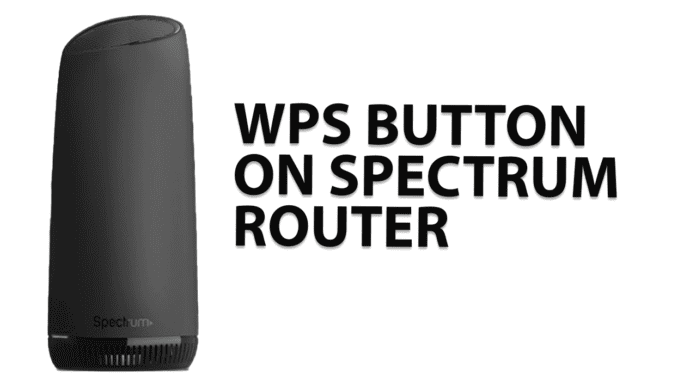
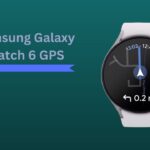

![How Much is Lil Baby’s Net Worth in 2024 [Latest Info] Lil Baby Net Worth](https://www.wariat.org/wp-content/uploads/2024/03/Lil-Baby-Net-Worth-150x150.jpg)
![Rob Lowe Net Worth Speculation in 2024 [Comparative Analysis] Rob Lowe Net Worth](https://www.wariat.org/wp-content/uploads/2024/03/Rob-Lowe-Net-Worth-150x150.jpg)

